DataRefTool for X-Plane
Find and explore datarefs and commands in X-Plane:
- Search for datarefs and commands: use multiple search terms, including regular expressions and case sensitivity options
- Find changing dataref values with the Ch change detection
- Identify recently used commands with the Ch change detection
- Reload plugins, scenery, or aircraft on command. Plugins can be reloaded when the XPL file changes.
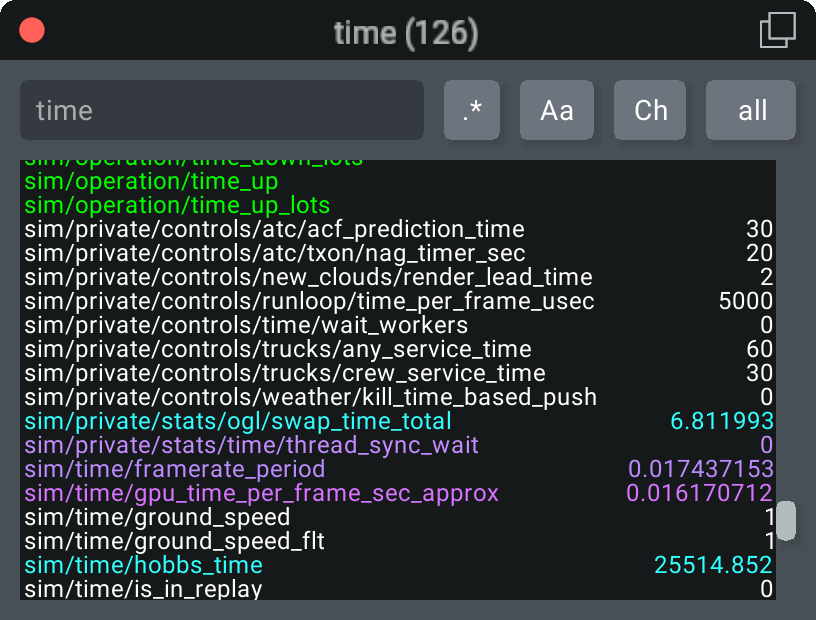
Search
- Type: everything all, only commands com, or only datarefs dat
- Activity: everything Ch, all changes ch, or only big changes CH
- Regex: off .*, or on .* (Regex is a sequence of characters that describes a search pattern in text)
- Case sensitive: off Aa, or on Aa
- Multiple search terms, separated by spaces
- Exclude terms starting with a minus sign
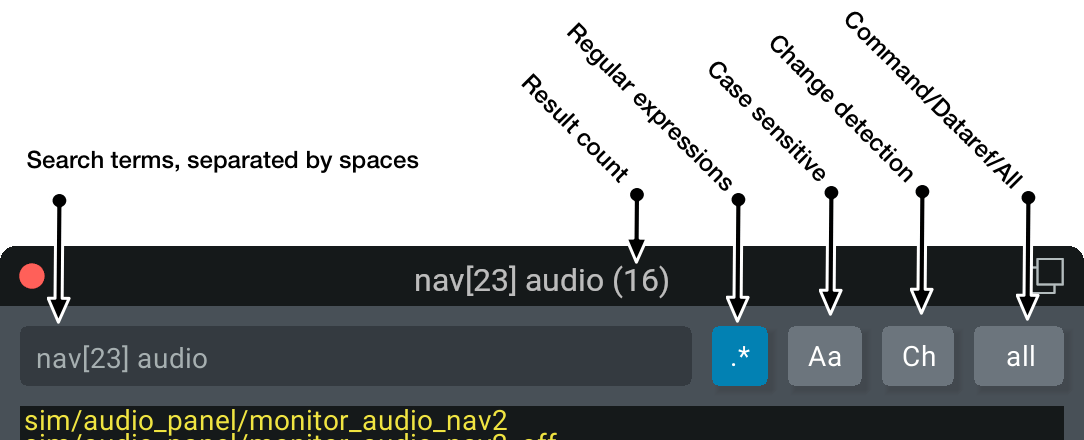
Commands
Commands are an event, with a beginning and end; for example, a button being pushed, or a switch being flipped. To find a command, use the search window to search by name.
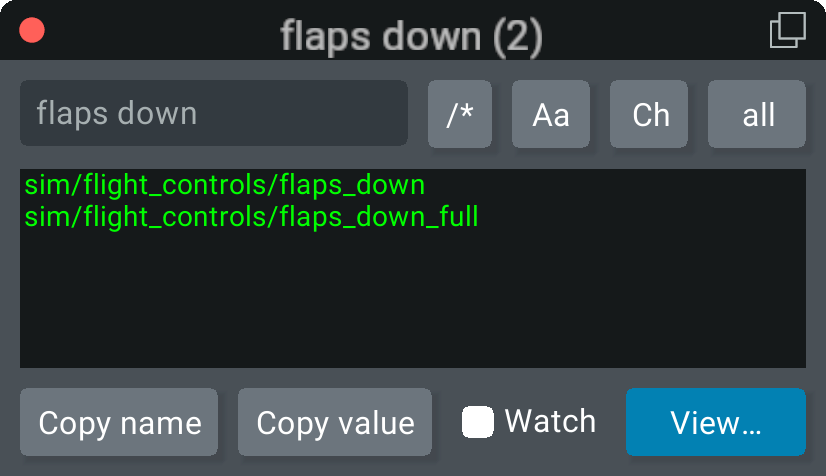
If you don't know the name, try opening the command history. When you use the command (by pressing a cockpit control, for example), you will see it in the command history.
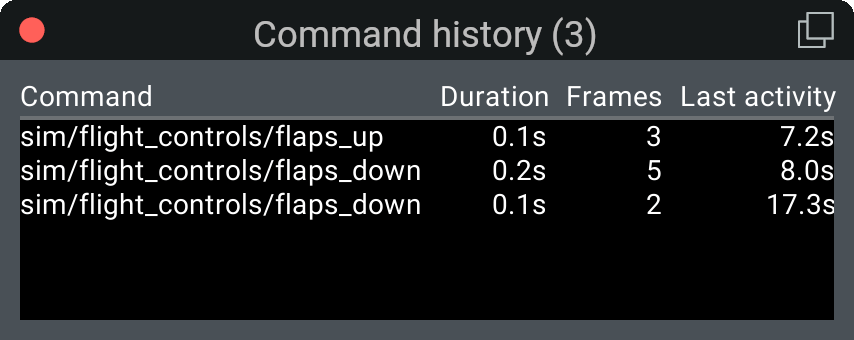
Clicking View… to find more details about commands and datarefs.
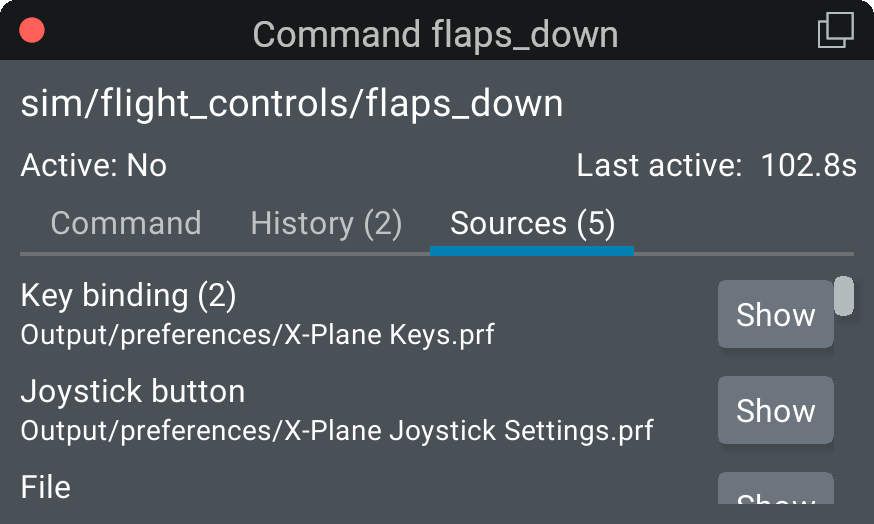
DataRefTool may not find all commands due to limitations of the X-Plane SDK. (details)
Datarefs
Datarefs are a quantity or value in the simulator. Like commands, you can find them by name in the search window.
If you know that a dataref is changing in value, use the ch change filter button.

To keep an eye on the value of a dataref, add it to the Watch window by clicking the Watch checkbox. When your mouse is close to the window, you can drag it around.
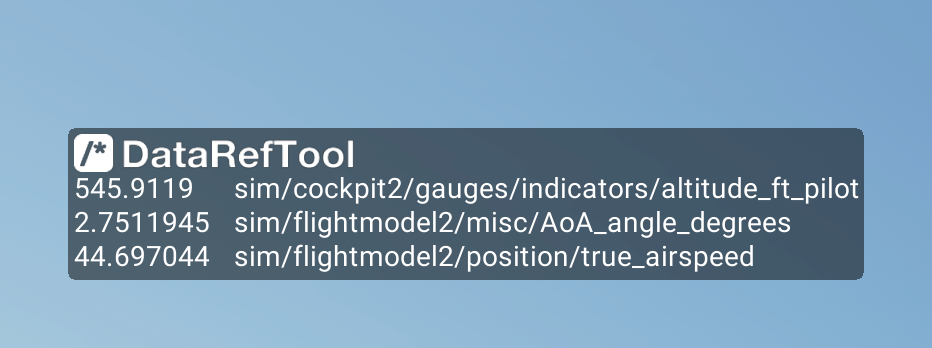
Colors
DataRefTool uses different colors to indicate datarefs or commands in different states:
| Default | Reduce colors | |
|---|---|---|
| White | White | Dataref: not changed recently |
| Light cyan | Sky blue | Dataref: recent small changes |
| Light magenta | Blue | Dataref: recent large changes |
| Green | Yellow | Command: not used recently |
| Yellow | Orange/vermillion | Command: used recently |
| Red-orange | Vermillion | Dataref: deprecated |
| Red-orange | Reddish purple | Dataref or command: ignored |
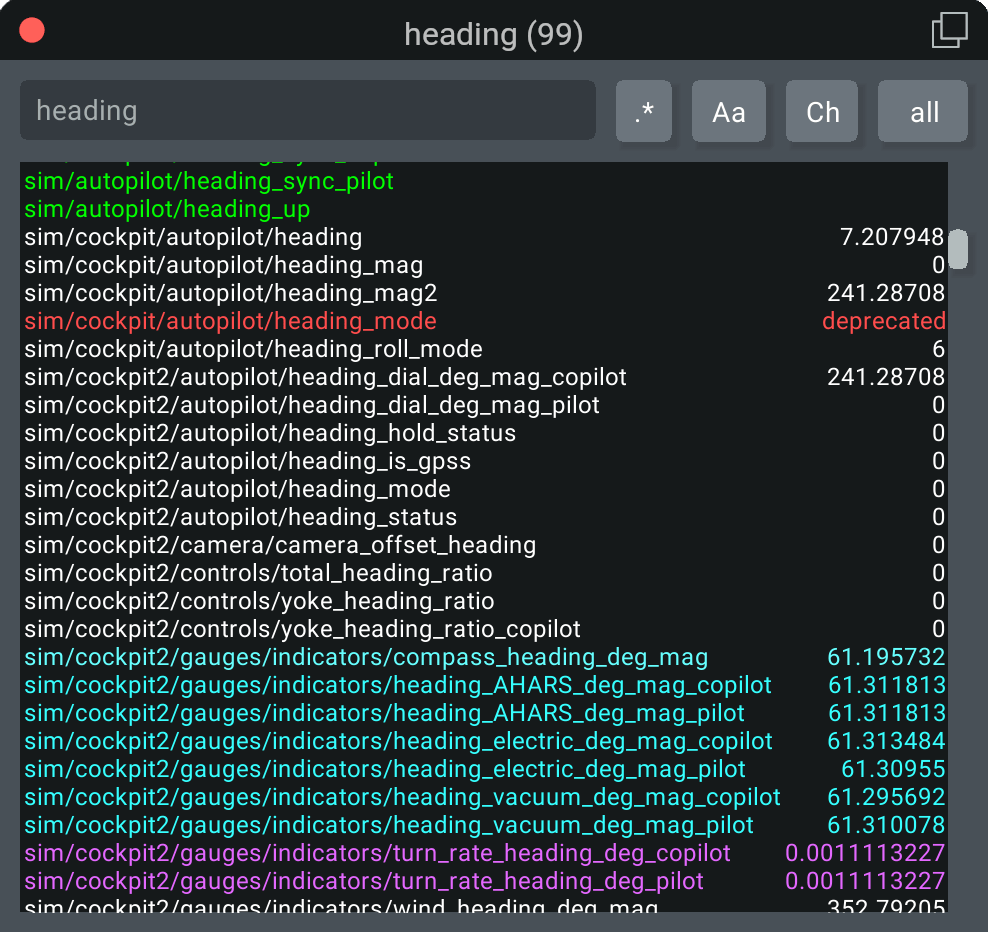
Reduce colors
In an attempt to be accessible to colorblind users, an alternate color scheme is available.
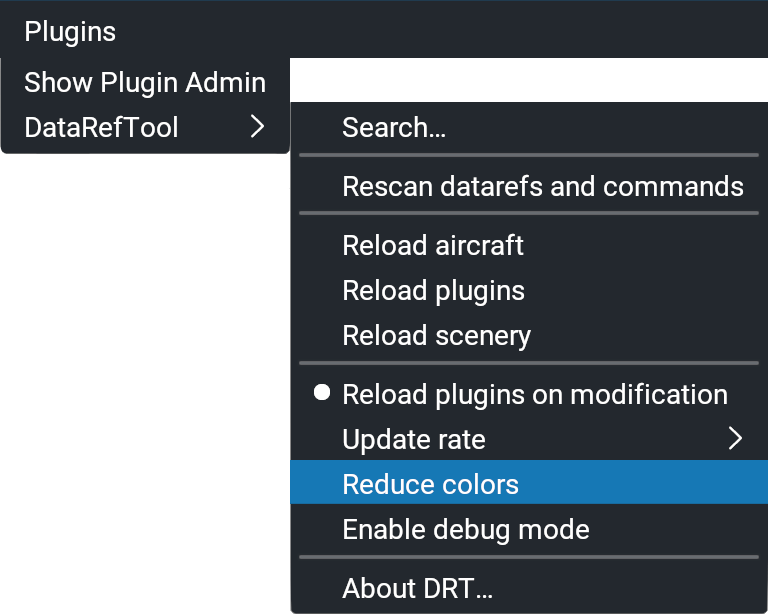
The colors are based on the Wong color palette (Figure 2).
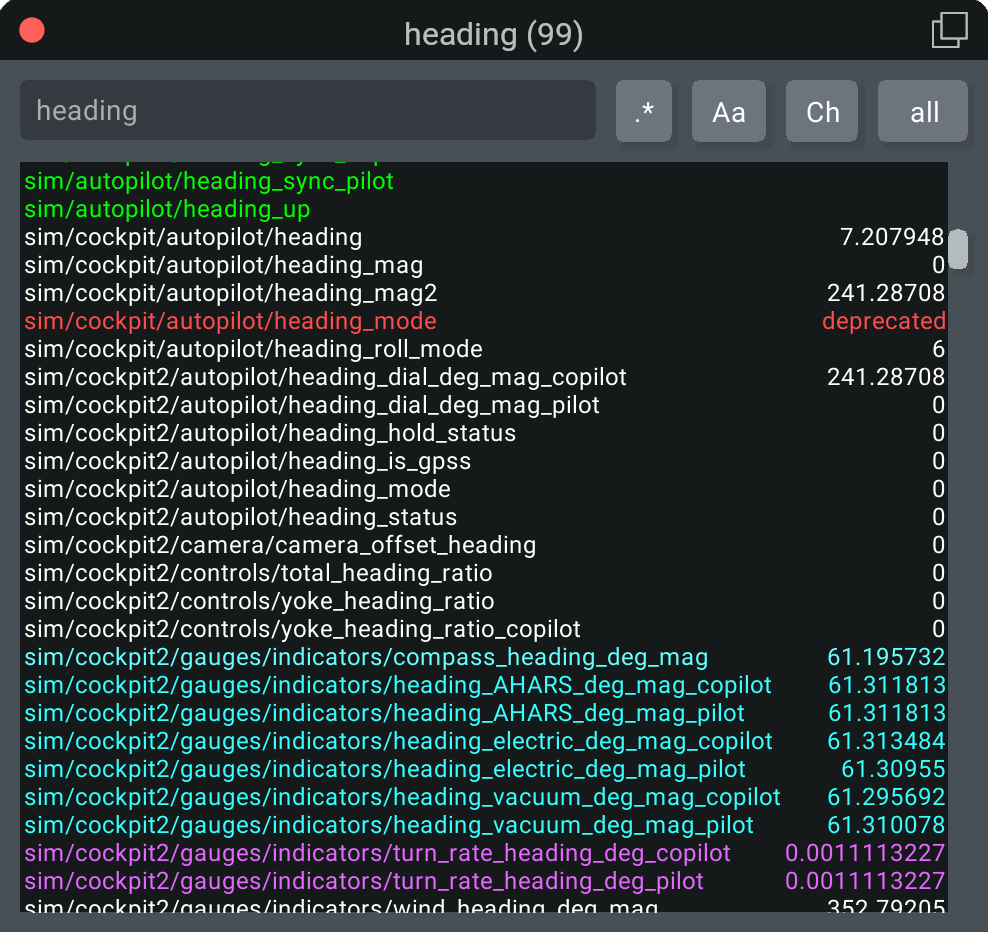
Font and UI scaling
Bigger fonts are available in DRT through X-Plane's accessibility settings:
- User Interface Size scales the entire interface for high-DPI monitors
- Base Font Size is useful for increasing just the font size

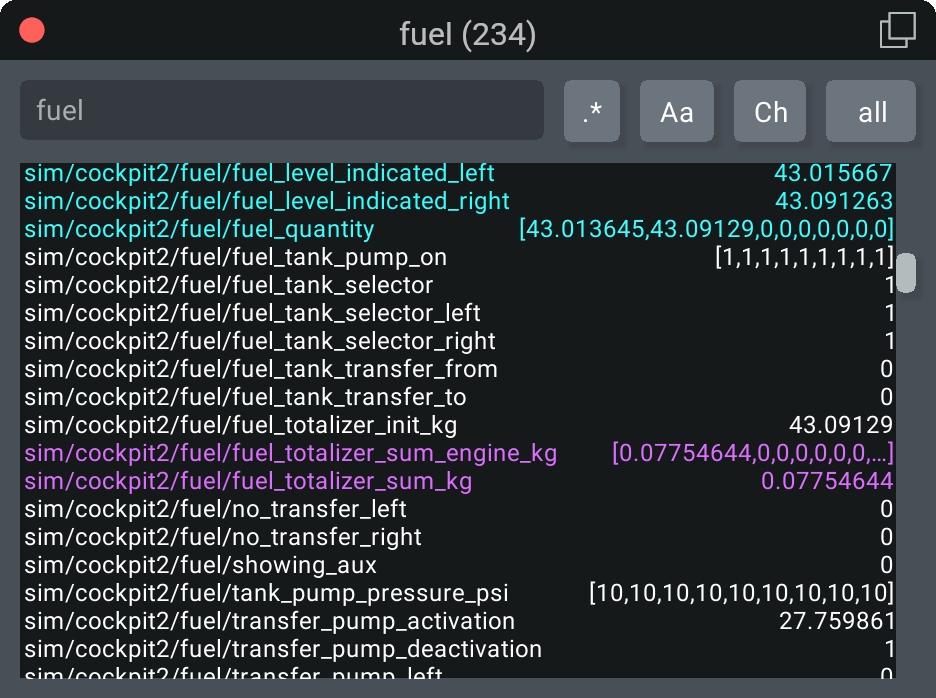
Performance
DataRefTool reads datarefs every frame in order to detect changes to values. Other plugins and X-Plane take significant time to compute these values; DRT takes time to identify changing values. This extra work may lower your frame rate if you're CPU-limited.
Here are the best ways to make sure that DRT is having the smallest impact on your FPS:
Close DataRefTool windows when you aren't using them. DRT does stop reading datarefs completely when all windows are closed; you should not lose any FPS at all when all windows are closed.
Update values at a lower rate will lower the load on your system. You can configure this in the DataRefTool menu:
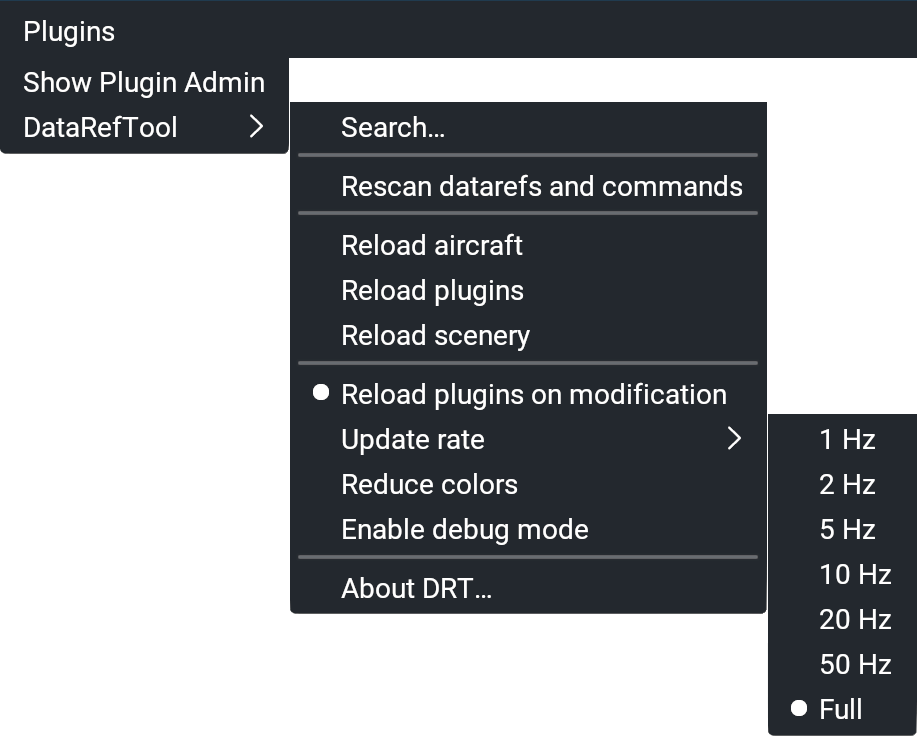
Ignore datarefs that are slow to read. Create a file called
X-Plane 12/Resources/Plugins/drt_ignore.txt, and list the datarefs to ignore, one per line. Datarefs listed in this file will not be read by DataRefTool.Here are a few X-Plane datarefs which are known to be relatively slow:
sim/airfoils/afl_cd sim/airfoils/afl_cm sim/airfoils/afl_clBuy a faster CPU! 😀 DRT is written in a highly optimized and efficient manner; however, it does a lot of work, and that work takes CPU time.
Finding every dataref
DataRefTool 2.2.0 and later use a new API for finding datarefs (when used with X-Plane 12.04 and later), and no longer rely on scanning every file for datarefs (though scanning is still used for commands).
Keyboard shortcuts
In general, normal text editing shortcuts are respected:
- Ctrl-X / ⌘X : cut
- Ctrl-C / ⌘C : copy
- Ctrl-V / ⌘V : paste
- Ctrl-A / ⌘A : select all
In the search window, there are some additional things you can do:
- Ctrl-N / ⌘N : open a new search window
- Ctrl-W / ⌘W : close current window
- Tab / Shift-Tab : switch between search field and results
Search field:
- Ctrl-F / ⌘F or Ctrl-L / ⌘L : go to the search field
- Ctrl-alt-C / ⌥⌘C : Toggle Change detection
- Ctrl-alt-I / ⌥⌘I : Toggle Case-insensitive search
- Ctrl-alt-R / ⌥⌘R : Toggle Regex search
- Ctrl-alt-S / ⌥⌘S : Toggle Source (dataref/command/all)
Search results:
- Enter or Return : open details window for the current dataref/command
- Ctrl-C or ⌘C : Copy currently-selected dataref name
- Ctrl-alt-C or ⌥⌘C : Copy currently-selected dataref value
- Type a number : Set new value for currently-selected scalar dataref (int/float/double only)
- Space : activate current command
- J / K or ▲ / ▼ : Go up or down in the list (like vim)
Additional keyboard shortcuts (to open a search window, for instance) can be added by searching for "datareftool" in X-Plane's keyboard settings.
Comparison vs. DataRefEditor
The DataRefEditor plugin has been a critical part of X-Plane development for a long time. I designed DataRefTool to help me work more efficiently, adding features as I needed them:
- Read, write, and search for datarefs
- Search for and execute commands
- Case insensitive search
- Regex search
- Supports Windows/Linux/Mac on X-Plane 12
- Filter recently changed datarefs, and color datarefs that recently changed
- Displays all data types, including arrays
- Make it easy to deselect the search field (unlike DRE). Use enter, return, escape, or tab, or click elsewhere in the DRT window.
- Cut/copy/paste/select all in search field and for datarefs (uses standard keyboard shortcuts)
More details about DataRefEditor at X-Plane.com.
Plugin developer notes
Adding custom datarefs: You can use DRT to display your plugin's custom datarefs or commands. Just send a message of type 0x01000000 with a pointer to the name as the payload. (This is exactly the same method that you use to add a custom dataref to Data Ref Editor.)
SDK addition wishlist
DRT would greatly benefit from some changes to the X-Plane SDK (Hello Laminar! 👋). Here is my SDK wishlist.
Author
DataRefTool is made by Lee C. Baker. If you benefitted from this plugin, please consider the PlaneCommand plugin, which provides a voice control for many command aircraft commands.